Last modified: March 23, 2023
You are here:
- Knowledge Base
- Company Settings
- PayPal Integration

You need to have a PayPal Business Account to accept PayPal payments. Please apply first if you already do not have one.
- Go to the Company Settings at https://corpler.com/admin/settings
- Choose Payment Credentials and choose PayPal
To integrate PayPal into the application, first, you need to log in to your Paypal account. While logged in, create New App over Paypal.
To create a new app go to App create and create an app on PayPal Developer Dashboard.
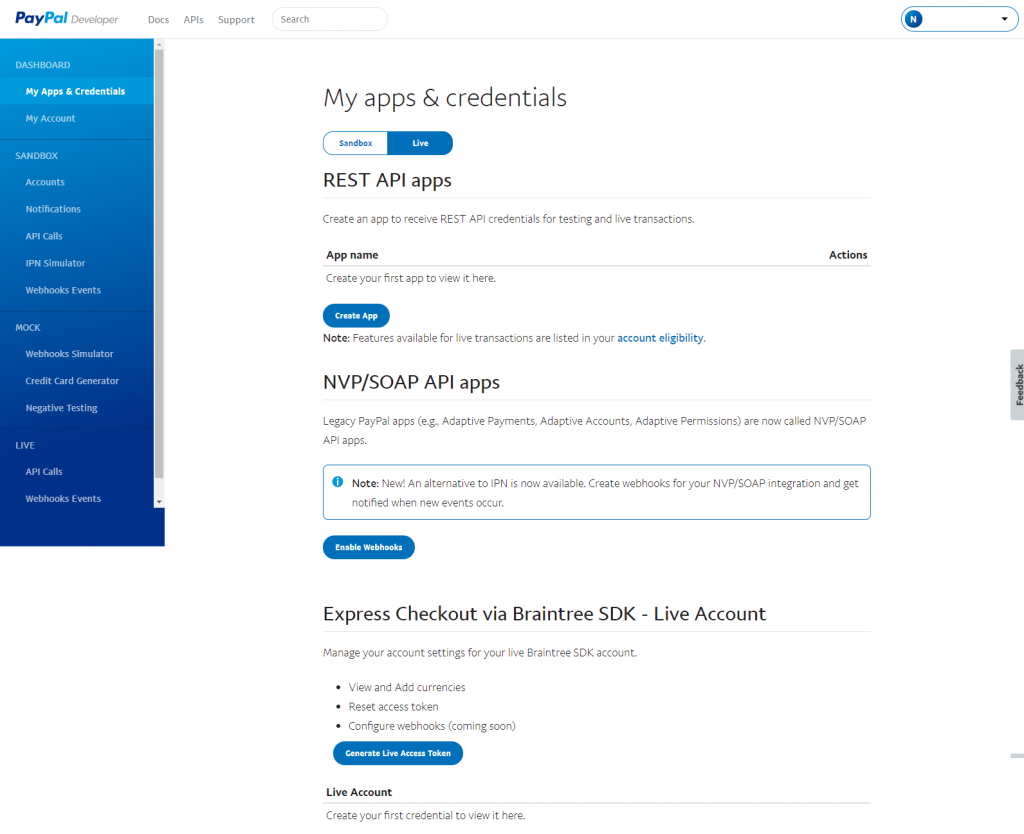
Once you are in, please follow:
- Go to Create New App at https://developer.paypal.com/developer/applications/create
- Choose Live
- In-App Name, type Corpler (or anything related you want)
- Click button Create App
- You should be able to see the new app created
- Copy the newly created Client ID
- Under Secret, click Show Link and copy the Secret Key
- Click on Add Webhook button
- Refer to Corpler setup at https://corpler.com/admin/settings/payment-gateway-credential
- Copy the webhook URL (https://corpler.com/verify-ipn) and add this webhook URL to your PayPal app settings
- Paste https://corpler.com/verify-ipn in Webhook URL box
- In Event Types, click on the All events checkbox
- Click Save
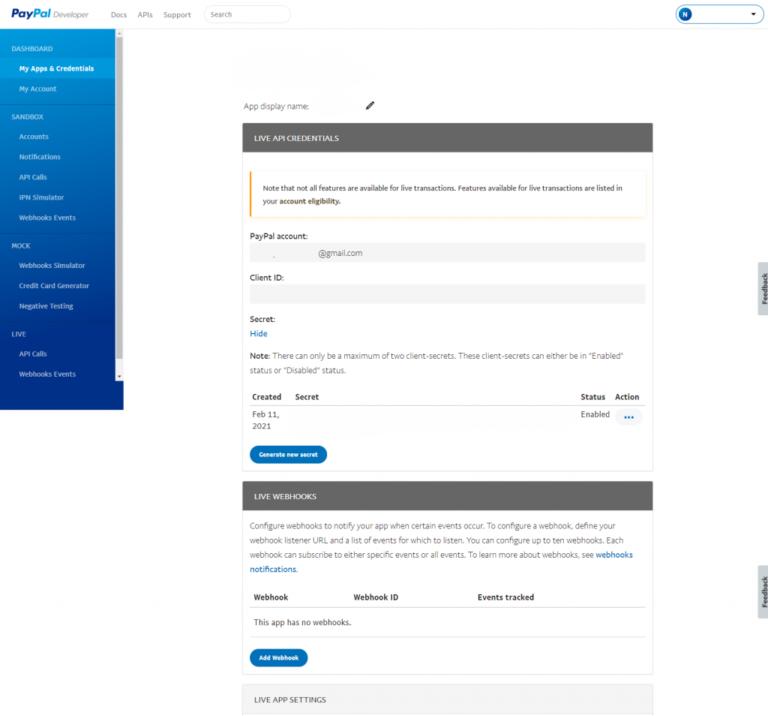
After the initial setup, please again refer to the Corpler setup at https://corpler.com/admin/settings/payment-gateway-credential
Fill in the generated:
- Paypal Client Id,
- Paypal Secret,
- and in the Select environment, choose Live and click save to enable PayPal, and now you are done!
More Knowledge Base Articles
Previous: Mollie Payment Integration