- Knowledge Base
- Company Settings
- Zoom Integration

- Log in to your zoom account and go to Marketplace from the Solutions menu dropdown

2. On the marketplace page, see the Develop button at the right top, then select Build App from the Develop dropdown.
3. Click the Create button on the JWT section
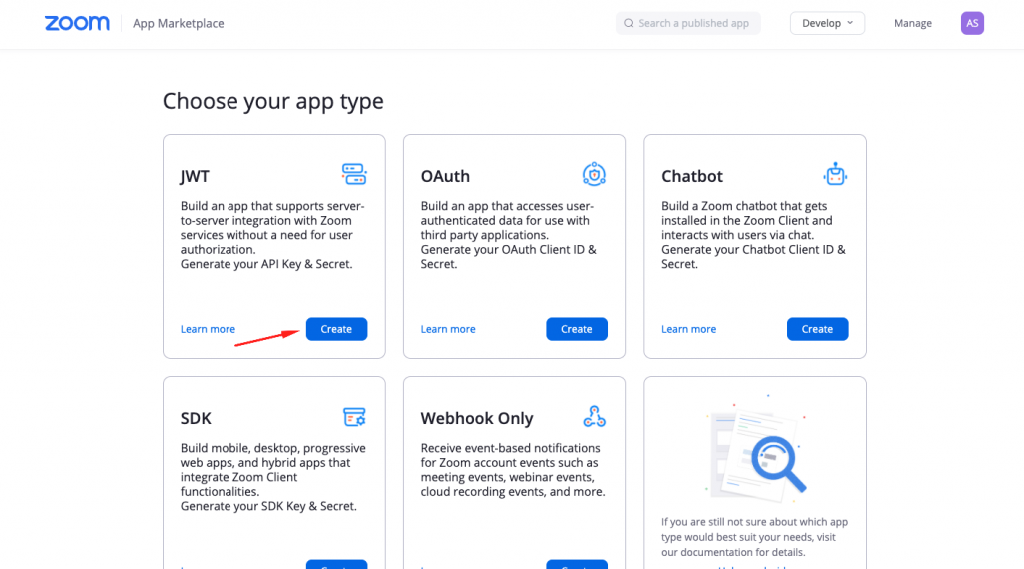
4. Add the name of the app and click the Create button
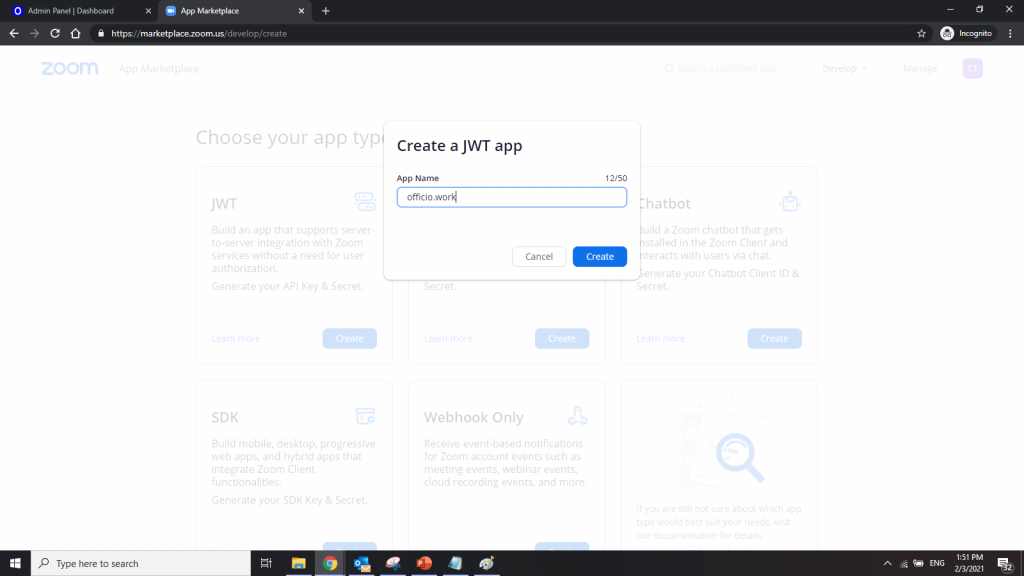
5. Add your information for the app and click Continue.
- Insert company name
- Email Address
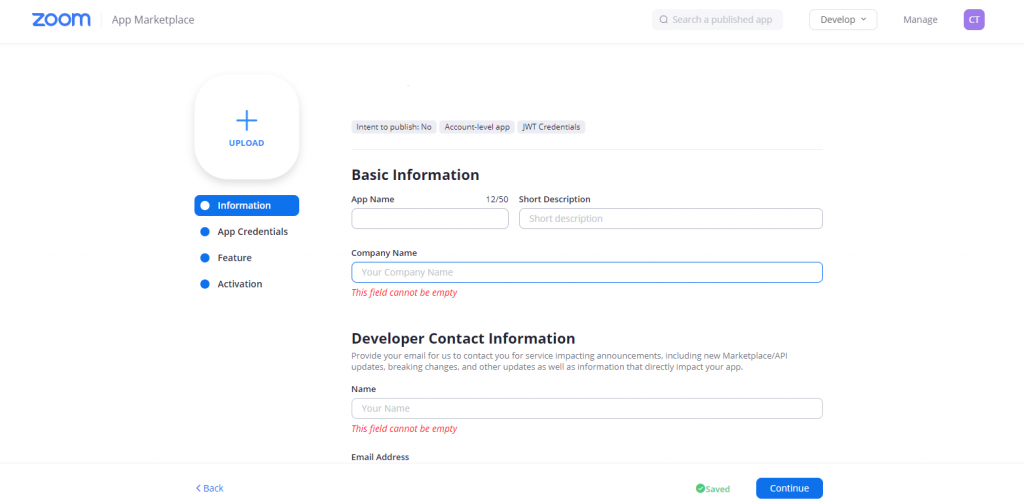
Note:Zoom will create app credentials automatically for you.
6. Copy the API Key and API Secret
7. Go to the Feature tab and turn on Event Subscriptions, and turn on the toggle.
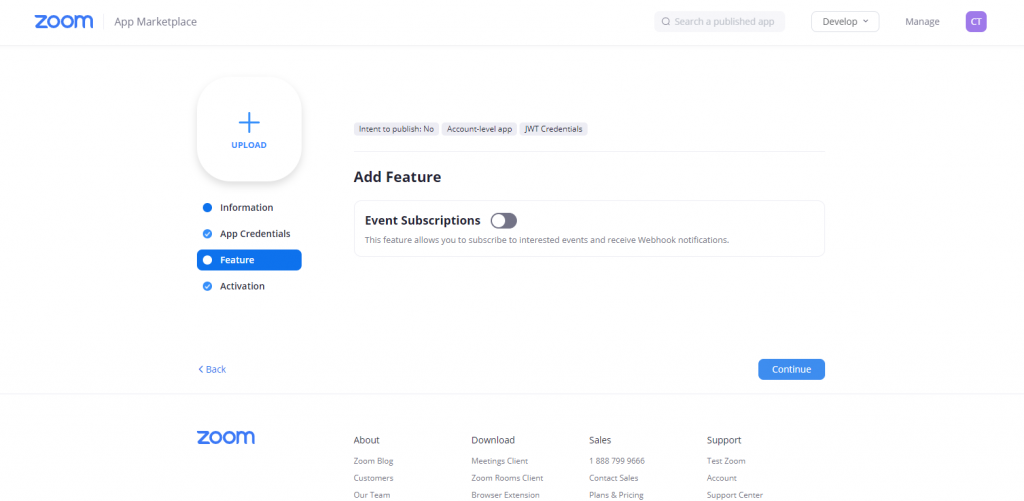
8. Add Event Subscription details
- Go to the Corpler application and copy the webhook URL. This will be the Event notification endpoint URL field value.
- The webhook URL is: https://corpler.com/zoom-webhook
- Add event subscription details
- Subscription Name: Corpler Zoom Module
- Event notification endpoint URL: https://corpler.com/zoom-webhook
9. Click the Add events button and select all the events for Meetings (click all the checkboxes)
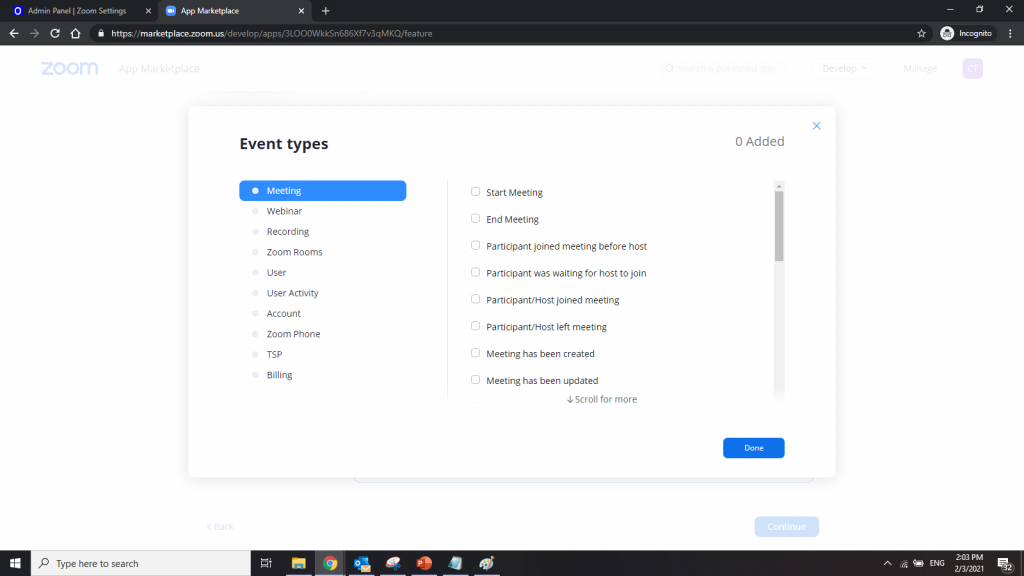
10. Click the Save button and click the Continue button.
11. You will see the success page:
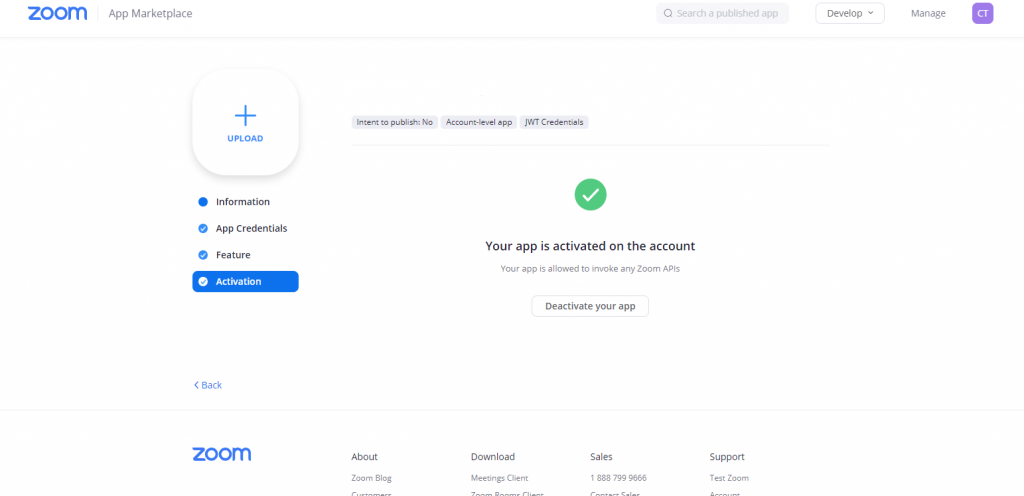
Note:Zoom part of the integration is done! Now please head to Corpler app.
- Copy the API key and API Secret from App Credentials and enter them in Corpler zoom settings. (https://corpler.com/admin/zoom-setting)
- Set value for Open in Zoom Client App
a. Yes – This will start the meetings in the zoom app installed on your system.
b. No – This will start the meetings within the Corpler application using zoom web SDK.
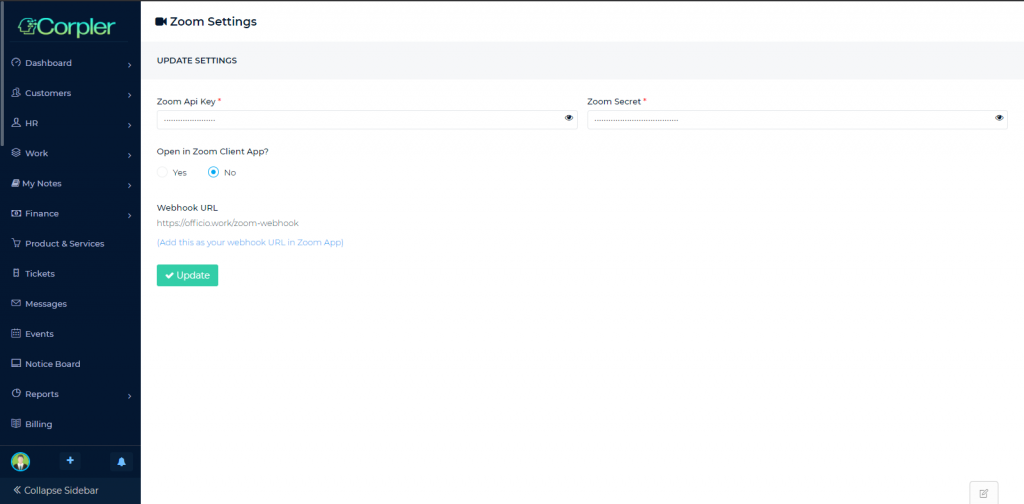
3. Click the Update button
That’s It! You can go to zoom meetings and create zoom meetings!
