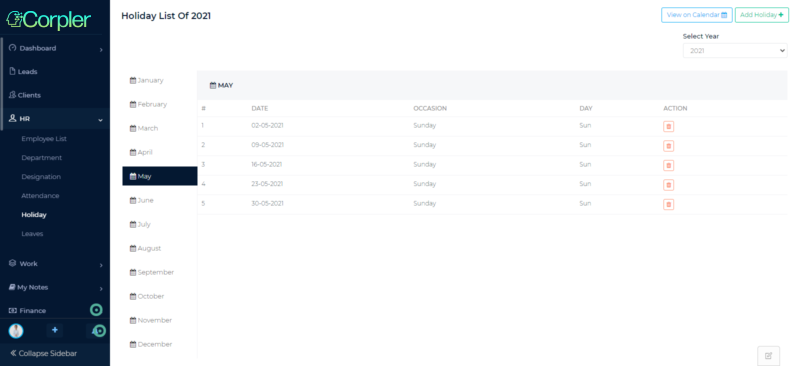- Knowledge Base
- Human Resources Module
- Managing Holidays
Introduction
Some countries or regions have their own holiday calendar, therefore each organization has several options to mark default holidays and add any other holiday they wish for.
Admin users can view the default calendar based on the current month. By default, there is no pre-configured holiday recorded in the calendar.
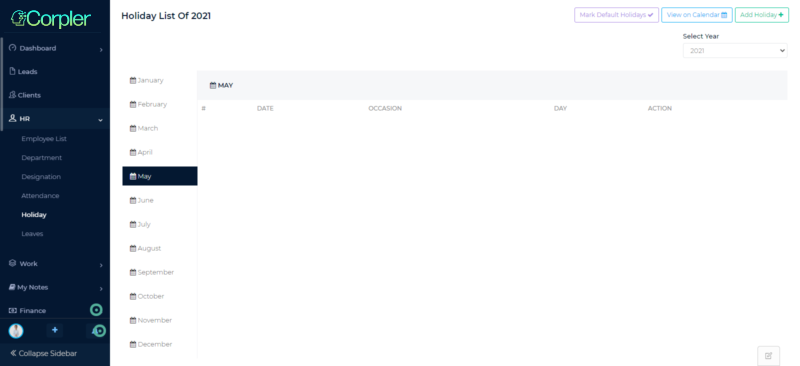
Once updated, the Admin user can scroll to other months to view each month’s calendar.
Advisable to update entire year holidays date on the calendar, once admin user set up the company, this is to ensure there is no missing date recorded.
Manage Default Holidays
Admin users can mark default holidays. The standard default holiday built-in in the system is Sunday.
To add another day for the holiday category, the admin user can follow the Settings > Attendance Settings.
Attendance Settings
Admin users can configure default organization operation days (office days).
Go to the Settings > Attendance Settings (https://corpler.com/admin/settings/attendance-settings)

Check into Office opens on section, and choose the default available day for when the office is not open, by un-checking the box.
If the admin user clicks on the Saturday check box and leaves it to un-checked, that will reflect in the Mark Holiday pop-up with the sample below:
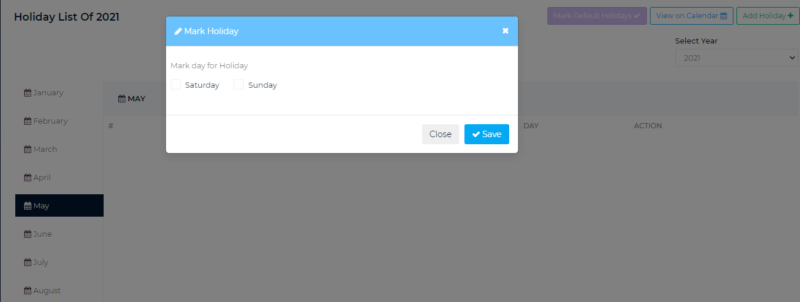
Add a Holiday
Since the holiday dates can be configured, the admin user can click on the Add Holiday+ button.
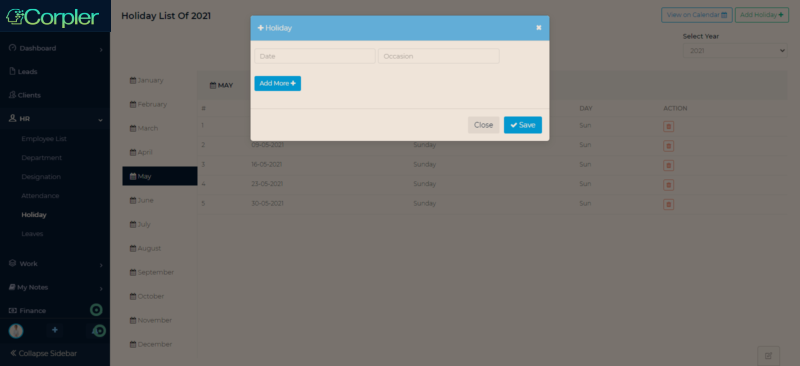
Click on the Date field, and fill up the name of the occasion.
Admin users can click to Add More+ if there is over 1 occasion that can become a holiday.
View Updated Holidays
Once the selected default holidays are being saved, the holiday list will be updated as the sample below: