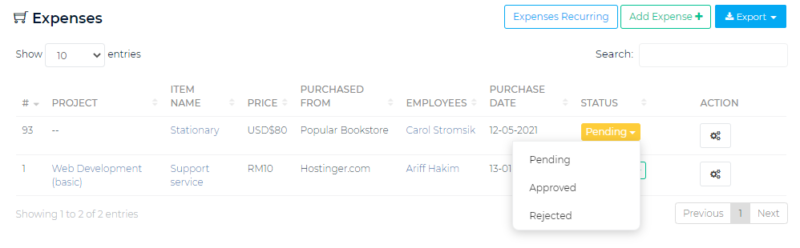March 23, 2023
Estimated reading time: < 1 min
In this article
Introduction
To access this function, the user can go to Finance > Payments. Users can see the list of the expenses recorded and view the status.

Record an Expense
To record an expense, use the Add Expense+ button.
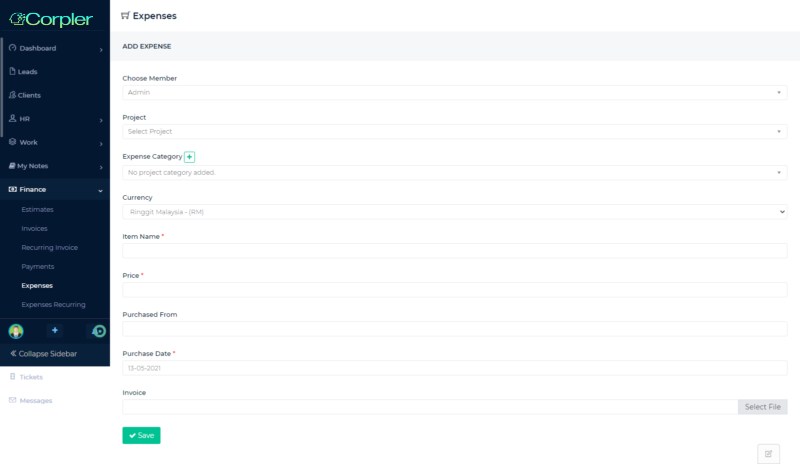
Users require filling up all the information and save it for record purposes.
Approve an Expense
Admin user has a right to approve expenses made by the team member.
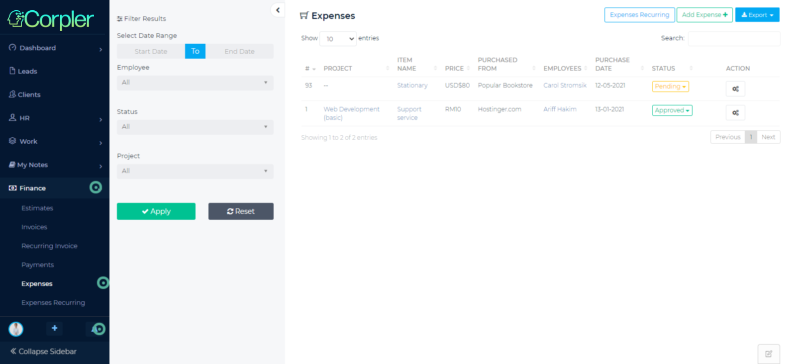
This can be done by viewing the status which is PENDING.
To approve, the user can click on the Item name and see the expenses details.
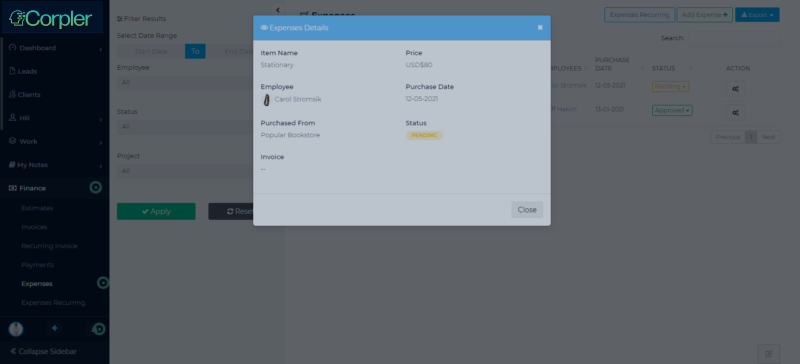
To perform approval, the user can click on the drop-down button and choose either to stay as PENDING or perform APPROVAL or REJECTION the expenses.